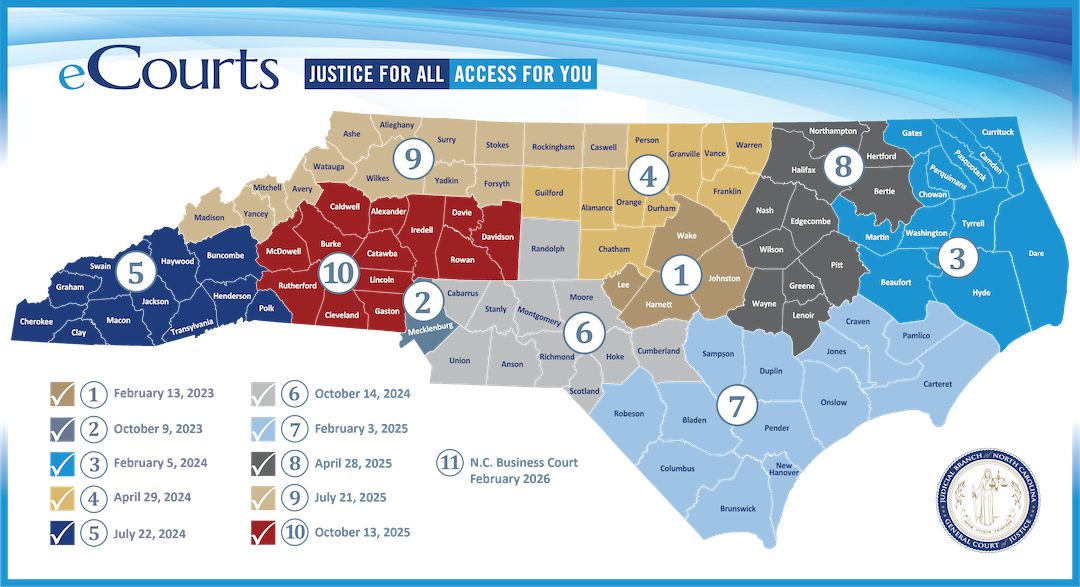eCourts
North Carolina fully implemented the eCourts conversion in all 100 counties as of October 13, 2025.
ALL COUNTIES IN NORTH CAROLINA USE THE ENTERPRISE JUSTICE (ODYSSEY) ELECTRONIC FILING AND CASE MANAGEMENT SYSTEM.